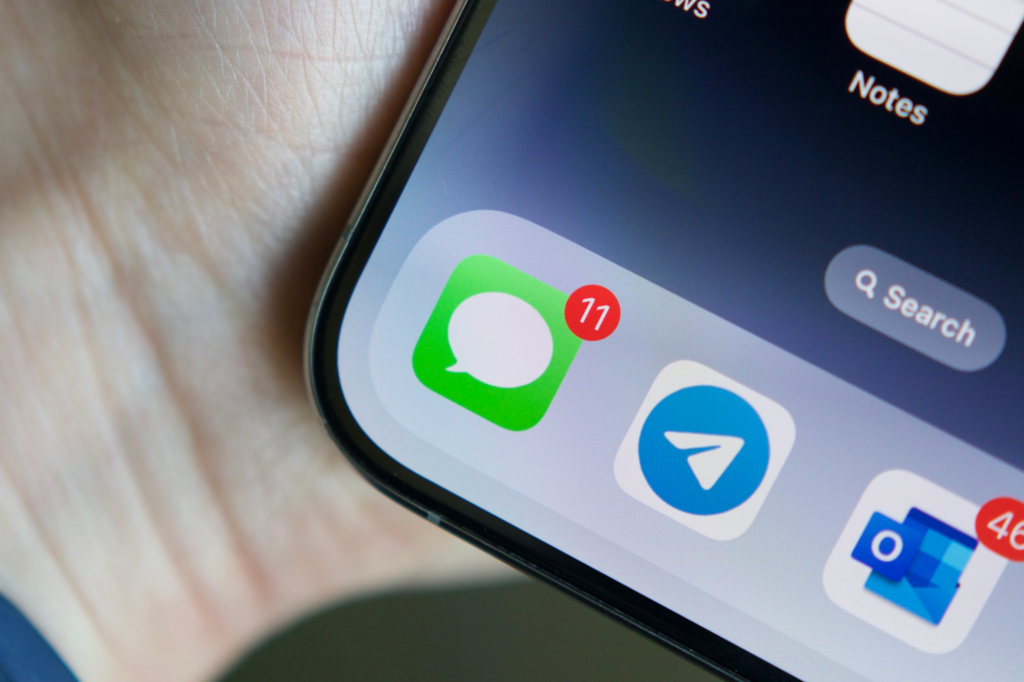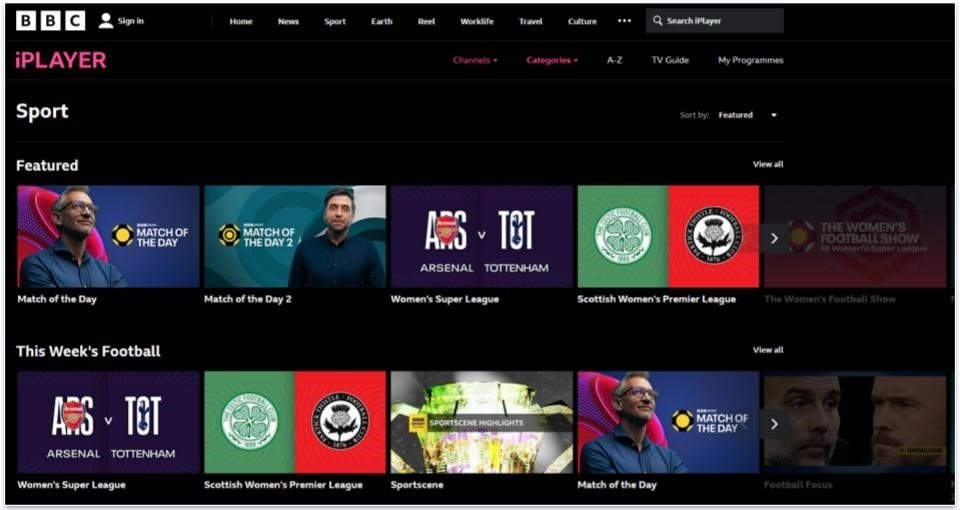iMessage is one of Apple’s most popular features, offering users a seamless way to send text messages, photos, videos, and more across all Apple devices. However, many users encounter iMessage activation errors when trying to set up the service on their iPhone, iPad, or Mac. These errors can be frustrating, especially if you rely on iMessage for daily communication. In this article, we’ll explore the common causes of iMessage activation errors, provide step-by-step solutions to fix them, and offer tips on how to avoid these issues in the future.
What Are iMessage Activation Errors?
iMessage activation errors occur when your device is unable to activate the iMessage service. This typically happens during the setup process, where your device attempts to connect to Apple’s servers to enable iMessage using your phone number or Apple ID. When the activation fails, you may see error messages such as:
- “Waiting for activation…”
- “Activation unsuccessful.”
- “An error occurred during activation.”
- “Could not sign in, please check your network connection.”
These errors can prevent you from using iMessage, leaving you unable to send or receive messages through the app.
Common Causes of iMessage Activation Errors
Understanding the causes of iMessage activation errors is the first step in resolving them. Here are some common reasons why activation might fail:
1. Network Issues
- Poor or unstable internet connections can prevent your device from connecting to Apple’s servers. Without a reliable network connection, iMessage activation may fail.
2. Carrier Settings
- Your mobile carrier plays a role in activating iMessage. If your carrier settings are outdated or not properly configured, it could lead to activation errors.
3. Date and Time Settings
- Incorrect date and time settings on your device can cause problems with iMessage activation. Apple’s servers require your device’s date and time to be accurate to establish a secure connection.
4. Apple ID Issues
- Problems with your Apple ID, such as a pending verification or incorrect credentials, can prevent iMessage from activating.
5. Software Glitches
- Occasionally, software bugs or glitches in iOS can cause activation errors. These issues are usually resolved through updates or device resets.
How to Fix iMessage Activation Errors
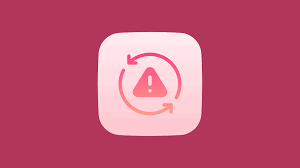
If you’re experiencing iMessage activation errors, don’t worry—there are several solutions you can try to get iMessage working again. Follow these steps to resolve the issue:
1. Check Your Internet Connection
- Ensure that your device is connected to a stable Wi-Fi network or has a strong cellular signal. If you’re using Wi-Fi, try switching to cellular data or vice versa to see if the activation process completes.
2. Restart Your Device
- A simple restart can often fix minor software glitches that may be causing the activation error. Turn your device off, wait a few seconds, and then turn it back on to see if the issue is resolved.
3. Update Your Carrier Settings
- Go to Settings > General > About to check for carrier updates. If an update is available, you’ll see a prompt to install it. Updating your carrier settings can fix issues related to network configuration.
4. Set the Correct Date and Time
- Go to Settings > General > Date & Time and make sure that Set Automatically is turned on. This ensures that your device’s date and time are accurate, which is necessary for iMessage activation.
5. Sign Out and Back In to Apple ID
- Sometimes, signing out of your Apple ID and signing back in can resolve activation issues. Go to Settings > [Your Name] > Sign Out. After signing out, sign back in with your Apple ID and try activating iMessage again.
6. Reset Network Settings
- If the problem persists, try resetting your network settings. Go to Settings > General > Reset > Reset Network Settings. This will erase all saved Wi-Fi networks and passwords, so make sure you have them handy before proceeding.
7. Update iOS
- Check if there’s a software update available for your device. Apple frequently releases updates that include bug fixes and improvements. Go to Settings > General > Software Update and install any available updates.
8. Contact Your Carrier
- If none of the above steps work, contact your mobile carrier. They may need to adjust your account settings or provide additional support to resolve the activation issue.
Avoiding iMessage Activation Errors in the Future
While it’s impossible to guarantee that you’ll never encounter an iMessage activation error again, there are steps you can take to minimize the risk:
1. Keep Your Software Updated
- Regularly updating your device’s software ensures that you have the latest bug fixes and security patches. This can prevent many common issues, including iMessage activation errors.
2. Monitor Your Network Connection
- Ensure that you have a stable and reliable internet connection when setting up or using iMessage. If you frequently switch between Wi-Fi and cellular data, consider sticking to one connection type during activation.
3. Regularly Update Carrier Settings
- Just as you update your iOS software, make sure your carrier settings are up to date. Carrier settings updates are crucial for maintaining proper network functionality.
4. Check Apple’s System Status
- Before troubleshooting, check Apple’s System Status page to see if there are any ongoing issues with iMessage or other services. If Apple’s servers are down, you may need to wait until the issue is resolved.
Read more: Top Free Sports Streaming Sites: Watch Live Sports Anytime, Anywhere
FAQs About iMessage Activation Errors
An iMessage activation error occurs when your device is unable to activate the iMessage service. This can happen due to issues with your network, Apple ID, or device settings.
The “Waiting for activation…” message indicates that your device is trying to activate iMessage but hasn’t succeeded yet. This could be due to network issues, incorrect date and time settings, or problems with your Apple ID.
iMessage activation usually takes a few minutes. If it takes longer than 24 hours, there may be an issue with your device or network settings that needs to be resolved.
No, iMessage needs to be activated on your device before you can use it to send and receive messages. If activation fails, you can still send regular SMS/MMS messages through your carrier.
If iMessage activation fails repeatedly, try the troubleshooting steps outlined in this article. If the problem persists, contact Apple Support or your mobile carrier for further assistance.
Conclusion
Experiencing iMessage activation errors can be frustrating, but with the right approach, these issues are usually easy to resolve. By understanding the common causes and following the troubleshooting steps provided, you can get iMessage up and running on your device in no time. Remember to keep your device’s software and carrier settings updated, maintain a reliable network connection, and don’t hesitate to seek help from your carrier or Apple Support if needed. With these tips, you can enjoy seamless communication through iMessage without any interruptions.